
How to manage employee leaves with Pookiy HR Bot
As your organization grows, managing employee leaves can become increasingly complex and time-consuming for both employers and managers. This can lead to errors and misunderstandings that can impact productivity and communication across the organization. Fortunately, Pookiy HR Bot offers a solution that can automate and streamline the leave management process, making it easier for everyone involved. With Pookiy HR Bot, you can improve transparency, collaboration, and productivity by simplifying your leave management processes.
Throughout this guide, we will show you how to manage employee leaves using Pookiy HR Bot, a powerful tool that streamlines the process of leave management, reducing the administrative burden on managers and providing employees with a seamless and user-friendly experience.
Step 1: Set up Pookiy HR Bot
Installing Pookiy HR Bot is easy - simply go to the Pookiy website, select the appropriate pricing plan, and follow the installation instructions provided. Once installed, you can configure Pookiy HR Bot’s settings to align with your organization’s leave policy.
So, if you’re looking to improve your organization’s leave management process, consider installing Pookiy HR Bot today!
Step 2: Submit a Leave Request
Once Pookiy HR Bot (attendance bot slack) is set up in your organization’s Slack workspace, employees can easily submit their leave requests using the bot's intuitive interface.
To do so, an employee can simply type the command apply in the Slack channel and follow the prompts provided by Pookiy HR Bot. These prompts will guide the employee through the process of selecting the type of leave they require, specifying the duration of their leave (whether it’s a single day or a multiday leave), choosing the start and end dates of their leave, and adding any additional comments or reasons for their leave, if necessary.
Once the employee has provided all the required information, they can submit their leave request with just a click of a button with our slack attendance bot.
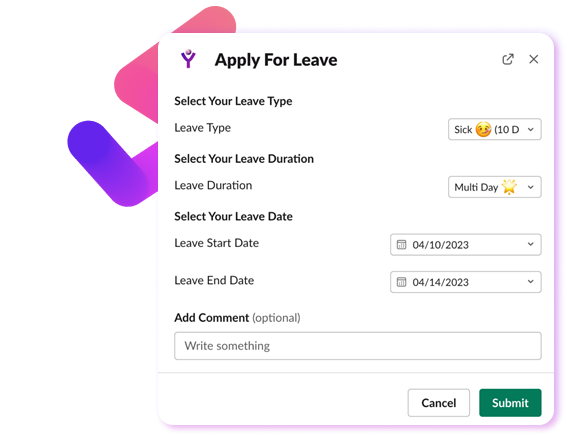
Step 3: Leave Request Approval
After an employee submits a leave request, it goes to the manager for approval. The manager can approve or reject the request by simply clicking the Approve or Deny in the employer dashboard.
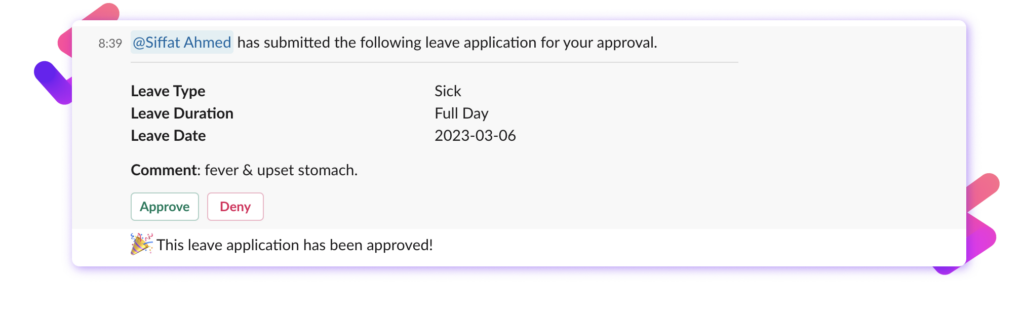
Step 4: Broadcasting Approved Leaves
Pookiy HR Bot takes the hassle out of informing colleagues about approved leave requests by automatically broadcasting the details of the leave (including leave type, duration, and comments) to all the team members in the Slack channel.
This not only helps ensure that everyone is aware of the employee’s absence, but also makes it easier for team members to plan their work accordingly.
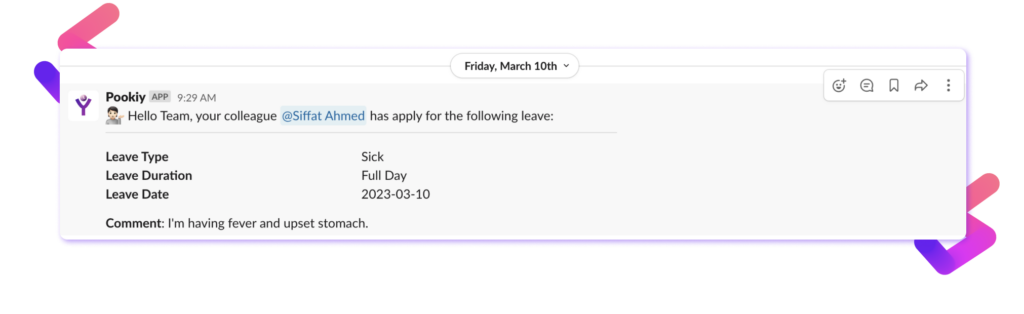
Step 5: Emoji Leave Tracking
In addition to broadcasting employee leave details in the Slack channel, Pookiy HR Bot also makes it easy to keep track of employee absences using emojis.
For example, when an employee applies for sick leave, Pookiy HR Bot automatically displays a sick emoji in front of their name in the Slack channel. This helps everyone in the organization quickly identify why the employee is absent and adjust their workload accordingly. Similarly, Pookiy HR Bot displays vacation and other leave-related emojis to help team members stay informed and connected.
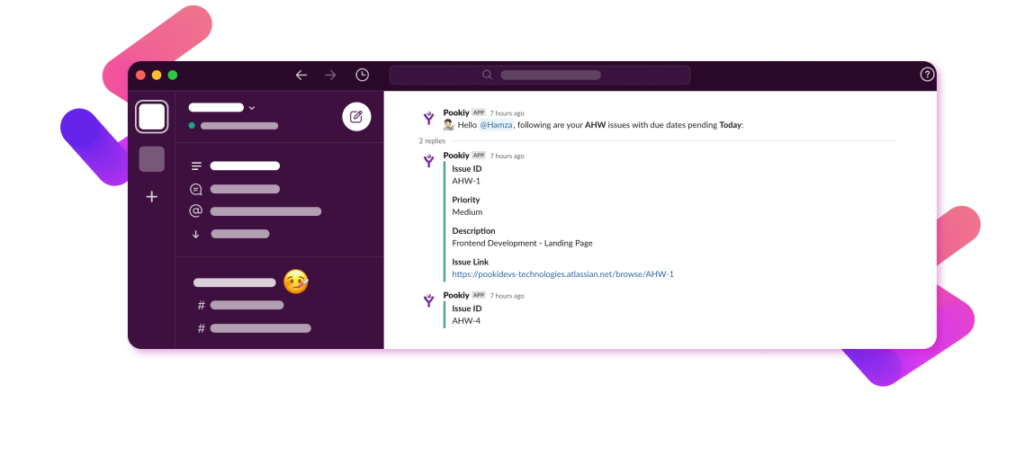
By following the steps outlined in this guide, you can easily manage employee leaves using Pookiy HR Bot and enjoy the benefits of a more efficient leave management system. So, go ahead and try out Pookiy HR Bot today and see how it can benefit your organization!
